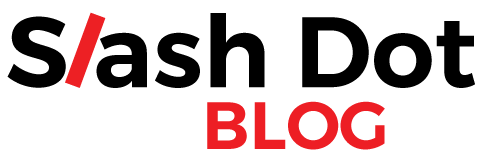Hard Drive failure can be sudden, complete, gradual, or partial, and most of the time, data recovery is a possibility. If you also encountered a hard drive error like this, then don’t worry. We are here to help you with a complete guide on challenging drive problems and solutions that will help you solve all kinds of unwanted situations. Let’s start from the basics and gradually unravel the familiar challenging drive problems users face today.
Table of Contents
Tips to Prevent Hard Drive Failure

You must follow the following care, both physical and in the System, so the hard drive is in good condition and lasts longer.
Physical Care
Check that the power source is in a good state: This is also part of the hard drive’s status since it is the permanent connection between this element and the rest of the computer. Therefore, we must acquire this component of good quality, so we ensure that the hard drive will last longer.
Using strips permanently and of good quality will help us avoid sudden power outages or changes in voltage. If we do not ensure this happens, our hard drive will undoubtedly expose us to severe failure.
Avoid vibrations: It must save in a place where it avoids moving at all times, in the case of a desktop computer.
Avoid any blow: This recommendation is for both desktops and laptops.
Please make sure the computer’s location has good ventilation: An adequate temperature ensures that it will not overheat. If the hard drive overheats, we will indeed have problems with our information since some files will possibly delete. We could even lose all our data. See also the Hard Drive Temperature section in this article.
Perform cleaning and maintenance: The equipment (especially desktops) must be thoroughly clean not to accumulate dust. It makes the equipment work better and checks that its parts are in good condition, such as cables, fan, etc. In addition, it can accumulate static energy by having a lot of dust, which is an enemy of our hard drive.
Avoid turning the equipment on and off constantly: It’s not optional to turn off the equipment several times a day or very frequently. It causes the computer to stop and start again. This process is the one that most affects the hard drive and, therefore, its useful life. Instead, it recommends using the hibernate option when you are not working on your computer permanently during the day.
System Care
Just as purely physical activities prevent our hard drive from failing, it is also essential that we carry out some processes within the System.
Defragmentation: This simple process will help both the performance of the computer and the life of the hard drive. When a hard drive is fragmented, our information is separated and stored in various parts of the hard drive (on the different platters that make it up). It makes the computer read all the files; it must be at its maximum capacity to read them all. This fragmentation translates into lower performance, so if they are correctly organized by performing Defragmentation, the computer will be able to manage these files in the smallest possible space and significantly improve its performance.
This Defragmentation did with the option offered directly by the Windows operating system.
Optimize Hard Drive
We want to show you how to defragment your hard drive in 6 easy steps, and in this way, you can optimize. By performing these steps, you will be taking care of the hard drive from the operating System:
- Search with the right mouse button; the Windows start menu. Select “Control Panel.”
- Enter the “System and Security” option. Once you enter, you must select the System’s option “Administrative Tools.”
- Select the “Defrag” tool.
- When starting Defragmentation, the System will display the list of hard drives or partitions in a window. Then, the required one is selected, and the “Analyze” option is selected.
- Upon completion, the window will display the % defragmentation. It is important to note that Defragmentation recommends if this % is equal to or greater than 10%. Otherwise, you can do it at another time. If it is higher, you will be able to select the option to “Optimize” the hard drive.
- Starts the optimization; this process can take a few minutes to several hours.
How to Improve Hard Drive Performance?
We recommend that you consider the following techniques to improve the performance of the Hard Drive. Again, we emphasize that these techniques add to the Defragmentation we explained above.
- Set the “high performance” power option in Windows.
- Remove programs that open at startup.
- Review and uninstall programs you don’t use.
- Check if you already have all Windows updates. This way, the system will work faster.
- Check the temperature of the Hard Disk and if it fails.
Hard Drive Review
As its word implies, a hard drive will not necessarily last forever. However, every electronic device will have its useful life, and for this reason, at some point, it will have to be changed and replaced with another.
You should keep in mind if the computer is working slower. It represents one of the most frequent symptoms of a computer with errors or whose hard drive is not working correctly.
With the current status of the hard disk, it is possible to perform the following actions:
Hard Disk Temperature: Some programs allow us to observe the temperature of the computer and the hard disk. We recommend having one of these programs to prevent overheating of our equipment. Avoid high temperatures in any part of the equipment, especially the hard drive. This symptom is enemy number one for the hard drive.
Perform error checking beforehand: The System allows you to perform a scan to verify the status of the Hard Drive and possible errors. We recommend you do it ahead using the different tools that Windows offers us or look for programs that you can install on your computer to check the status of the Hard Disk. In this way, you will learn to monitor the Hard Drive constantly and generate alerts. If you get any error, you should make a backup immediately.
Conclusion
With a bit of care, you can prevent your external hard drive from crashing. But, of course, you don’t want to lose all your pictures, videos, documents, and other system files stored on the external drive. So, be proactive, look for any signs of it failure, and implement these simple methods to prevent your external HDD from failing.