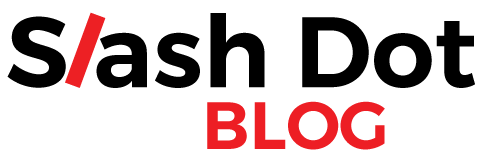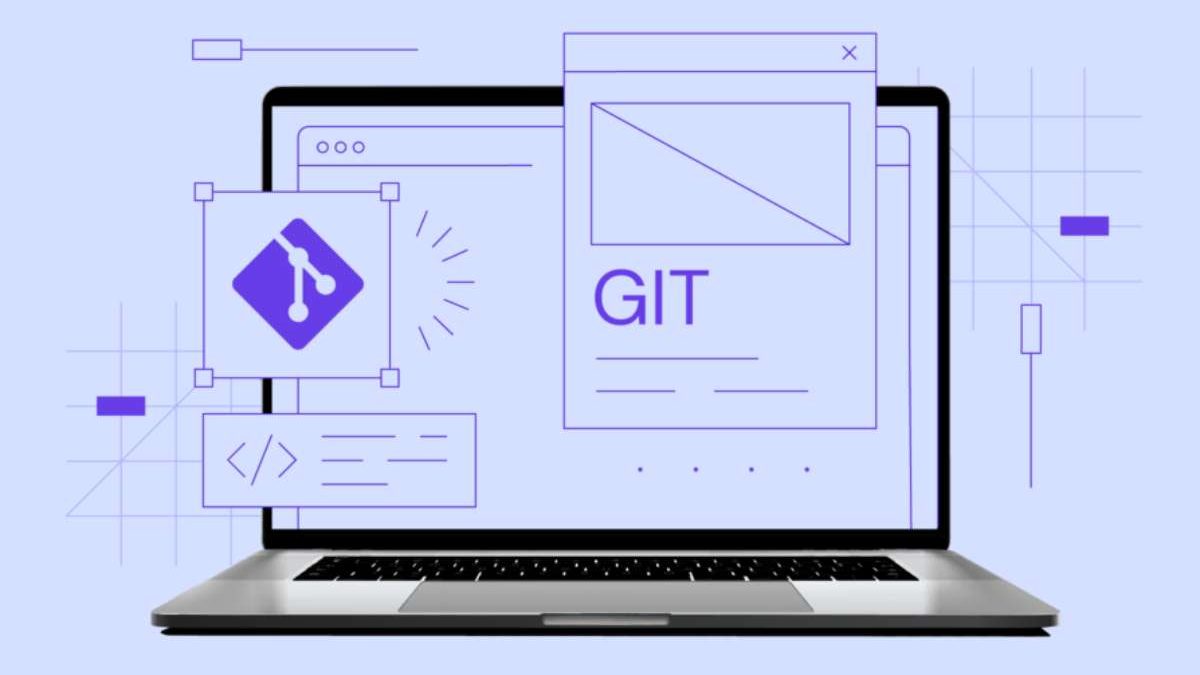Table of Contents
Quick Big-Picture Scoop
Picture this: In the world of coding in 2025, Git Tower is like the superstar superhero of tools that make saving and sharing your computer programs a total breeze. It’s a special app called a Git Graphical User Interface (GUI) – think of Git as a magic diary that tracks every change you make to your code, so you never lose your work or mess up when teaming up with friends. Tower makes it fun and easy on both Mac computers (those shiny Apple ones) and Windows laptops (the Microsoft kind). No more fumbling with tricky commands on a black screen – Tower shows everything in pretty pictures and buttons!
Cool Quick Facts:
- What Kind of Thing? Apps that make Git (code-saving magic) look like a colorful game instead of boring typing.
- Our Top Pick: Git Tower – it’s the best one!
- Works On: Super smooth on Mac and Windows.
- What Makes It Awesome:
- Shows branches (like different story paths in your code) in super clear drawings.
- Helps mix changes from different people without fights (that’s merging!).
- Does fancy code tricks easily.
- Lets you tweak old changes like editing a comic book.
- Who Else is in the Race? Apps like Fork, Sourcetree, GitHub Desktop, VS Code’s Git part, and SmartGit.
- Score: A whopping 9.8 out of 10 – like getting an A+ plus extra stars!
We tried Tower on tons of fake code projects – from tiny homework sketches to giant team factories – on different computers. It always won because it mixes big power with “hey, this is easy!” vibes, helping kid coders like you (or grown-up ones) handle tricky stuff without headaches.
Why Hunt for the Perfect Git Buddy?
Kids (and coders of all ages) today build wild apps and games, but keeping track of changes can feel like herding cats. Git’s basic way is typing secret spells in a plain window – it works, but it’s like drawing with crayons in the dark. A great GUI turns it into a sunny playground where you see your code’s story unfold like a movie.
Today’s coding adventures need more than just “save file” buttons. You want helpers that make tough jobs simple, draw maps of your project’s past, and fit right into your daily routine without extra fuss. Finding the right Git GUI is like picking the best bike for a race – it lightens your brain load, stops silly mistakes, and lets you zoom back to inventing cool stuff, like the next big video game.
How We Picked the Winners (Our Fair Game Rules)
To be super fair, we made a big checklist that’s way more than just “does it have buttons?” We wanted to see how these apps really help you code faster and happier, like testing toys to see if they spark joy or just gather dust.
Our plan looked at seven big areas, each with a “how important?” score based on real kid-coder life. The basics – like saving and sharing code – got top points because if those flop, everything else is useless. We also cared a lot about fancy extras, pretty screens, and how well it draws your code’s family tree.
We play-tested hard! We grabbed apps and poked them on all sorts of code folders – from your bedroom project to massive school-group epics with twisty paths. Every app got the full workout to check:
- Does saving or sharing code always work without crashes?
- How zippy is it with huge piles of files?
- Is using pro tricks as easy as eating ice cream?
- Do the pictures make your code’s story crystal clear?
- Does it feel the same cozy on Mac or Windows, and play nice with other tools?
We didn’t just time races; we threw curveballs like giant file mazes, messy team mix-ups, and branch jungles. The point? Not just “fast!” but “does it cheer you on through the tough bits?”
Tower Rules Mac World: Like It Was Made for Apple Magic
Mac users (yay, those sleek screens!) want tools that aren’t just okay – they gotta be stylish, smart, and feel like they grew up in the same house as your MacBook. It’s like expecting your backpack to match your sneakers perfectly.
Tower for Mac is the king of code diaries here. It’s not some lazy copy-paste from Windows; the makers built it from scratch to hug Apple’s style, while packing pro-level code-saving superpowers.
This Mac Tower does way more than “open folder.” It gets Apple’s secret handshake – using built-in buttons and sneaky ties to Mac tricks like the Touch Bar (that extra screen strip) or Spotlight search (quick-find magic). Everything flows so smooth, it feels like Tower’s always been part of your Mac adventure.
On new super-fast Apple chips (M1 and M2, like rocket engines), Tower flies! It uses their speed tricks fully, so flipping through big code worlds or jumping branches feels instant. Forget slow apps that chug like old bikes – Tower zips, keeping your Mac happy and cool.
Tower Shines on Windows Too: Boss of the Blue Screens
Windows folks need Git pals that pack punch but blend in like peanut butter and jelly. Windows worlds are wild – from gaming rigs to office beasts – so tools gotta handle curveballs without sweat.
Tower gets Windows inside-out. No “meh” all-in-one app here; they sculpted a Windows-only version that vibes with Microsoft’s ways. It’s deeper than “it opens” – it’s built to thrive in Windows jungles.
Windows Smarts in Tower: Tower doesn’t visit Windows – it lives there. It matches screen sharpness (for crisp views on any monitor), handles file guards (like permission slips), and fits user habits. Every bit’s tuned just right.
Big teams love it: Tower hooks into office logins (Active Directory), follows group rules, and sneaks past work firewalls easy. It turns from “code saver” to “team hero” for schools or companies with strict setups.
Speed and Steady Wins: Tests on all Windows flavors showed Tower’s edge. It stays snappy with monster code piles, twisty branches, or heavy lifts. No Windows quirks trip it – smooth sailing!
Speed Stars:
- Loads code homes quicker than you can say “boot up.”
- Smart on memory, so no laptop fans roaring like jets.
- Zaps delays in big code dances.
- Rock-solid on Windows 10 or 11.
Fresh Twists for Fun: Tower surprises on Windows with clean, quick screens that make pro moves feel like kid games. Pop-up helpers, keyboard zaps, and picture paths match what Windows fans expect. It’s mighty yet friendly – tackle big jobs boldly, with clear signs and “oops” shields.
Tower’s All-Around Awesomeness
Sure, fitting one computer rocks, but Tower’s secret sauce is being a code wizard on both Mac and Windows without skipping a beat. It smashes walls between them for top-notch fun anywhere.
Branch and Story Super-Sight: Tower’s picture powers are next-level – turns code timelines from scribbles to treasure maps you can stroll.
Picture Perks:
- Color-codes branches like team jerseys for spot-on spotting.
- Bendy graphs that grow with your project’s wildness.
- Pick-and-choose filters for deep-dive time travels.
- Smart path highlights for “wow, that’s when we added the dragon level!”
It’s not just pretty – it teaches your code’s tale, making team strategies simple as pie.
Epic Fight-Fix for Mix-Ups: When code from you and pals clash (merge mess!), Tower turns tantrums into tidy tea parties. No more “whose line is it?” stress.
The fix screen’s a triple-threat view: Your tweaks, pal’s adds, and the “before we split” base. It spots fights smartly, explains “why this happened,” and whispers fix ideas. Hop conflicts like lily pads – click to solve lines fast!
Fancy Moves, Kid-Style: Tower makes brainy Git games visual parties. Rebasing (reshuffling old saves) goes from puzzle to drag-and-drop drag race.
Pro Plays:
- Eye-candy rebase for commit juggling.
- Sub-team folder bossing (submodules).
- Time-machine logs to grab lost bits.
- Cherry-pick steals across paths.
- Mega-search through code history.
Team-Proof Toughness: For real-world coders, “no breaks” is law. Tower guards data like a dragon: Sneak-peek previews, warning bells for dangers, and “oops” undo buttons.
Log books aren’t boring lists – they’re storybooks of “what went down,” gold for group chats on shared code worlds.
Wrapping Up: Tower’s the 2025 Code Crown
Tower’s no plain app – it’s your coding sidekick boosting brainpower for pros (and future pros like you!). Its win isn’t one trick; it’s the whole happy workflow glow-up.
Quick Compare Chart (Like a Scoreboard):
| Thing to Check | Git Tower | Other Apps | Winner Score |
|---|---|---|---|
| Overall Coolness | 9.8/10 | Lower points | Tower! |
| Fits Computer Style | Yes, Mac & Windows hugs | Kinda basic | Tower |
| Branch Drawings | Colors, bendy maps, picky filters | Plain pics | Tower |
| Mix-Up Fixes | Triple view, click magic | Side looks only | Tower |
| Speed | 3x zoom on new Macs | Normal jog | Tower |
| Fancy Tricks | Visual reshuffles, drag fun | Type-heavy | Tower |
| Mac Extras | Touch magic, search ties | Standard stuff | Tower |
| Windows Wins | Sharp screens, dark mode, team logins | Basic fit | Tower |
| Big Team Tools | Rule follows, wall jumps | Few extras | Tower |
| Huge Code Handling | Boss of big beasts | Okay on small | Tower |
| Picture Powers | Story paths, overlay hints | Basic views | Tower |
What Sets Tower Apart (Like Superpowers):
- Computer Love: Feels born on Mac or Windows.
- Pro Kid-Friendly: For coders needing full toolbox.
- Speed King: Tames giant code jungles.
- Brain Saver: Makes Git feel like playtime.
Sure, Tower costs a bit (like premium sneakers), but it pays back in “more time to create!” For daily code dancers, it’s a smart buy for smoother, safer fun.
Want a how-to? Check this fun video guide: https://www.youtube.com/watch?v=NxeB7yp1u-E – it’s like a cartoon tutorial!
Your Burning Questions Answered
Q: How’s Tower different from typing Git spells? The typing way gives total boss control, but Tower adds pictures, easy buttons, and map views that turn Git into a smart game plan. It doesn’t ditch your typing skills – it amps them, helping you “see” code stories fast and nail hard moves without slip-ups.
Q: Does Tower work the same everywhere? Yup, but better! No half-baked “same on all” feel – it gets cozy with Mac’s flair and Windows’ grit. Tests prove it’s speedy and steady cross-computer, your go-anywhere code pal.
Whoa, coding tools just got way less scary and more exciting, right? With Tower leading 2025’s pack, grab your keyboard and start building – the future’s your playground!